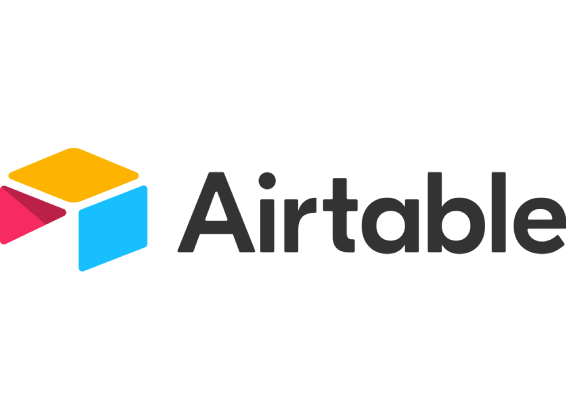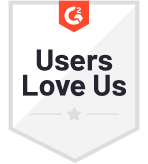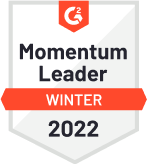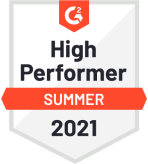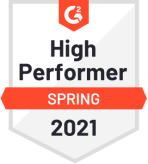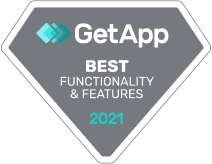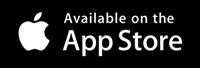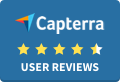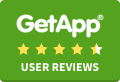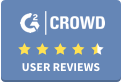Introducing Zonka 2.0 - Innovative & Easiest CX Management & Analytics Platform. Read all about it. ➝
- Software
- Core Product
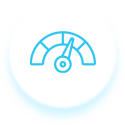 Net Promoter Score Measure Customer Loyalty & Brand Perception
Net Promoter Score Measure Customer Loyalty & Brand Perception 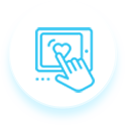 Offline Surveys Gather feedback and run surveys offline
Offline Surveys Gather feedback and run surveys offline  Customer Satisfaction Measure Customer Satisfaction & Customer Experience
Customer Satisfaction Measure Customer Satisfaction & Customer Experience 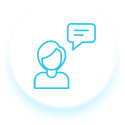 Customer Effort Score Measure Customer Service Feedback & Perceived Effort
Customer Effort Score Measure Customer Service Feedback & Perceived Effort -
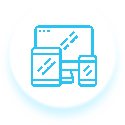 Survey Software Conduct different surveys and access real-time analytics
Survey Software Conduct different surveys and access real-time analytics
- Survey App
- Online Surveys
- Core Product
- Features
- Solutions
- Resources
- Pricing
- Software
- Core Product
- Net Promoter Score Measure Customer Loyalty & Brand Perception
- Offline Surveys Gather feedback and run surveys online
- Customer Satisfaction Measure Customer Satisfaction & Customer Experience
- Employee Feedback Capture Employee Feedback & Sentiment
- Survey Software Conduct different surveys and access real-time analytics
- Survey App
- Online Surveys
- Core Product
- Features
- Solutions
- Resources
- Pricing
- Request a Demo
- Try for Free
- Sign In
×

Not you? Click here to reset
 Integrations
Integrations